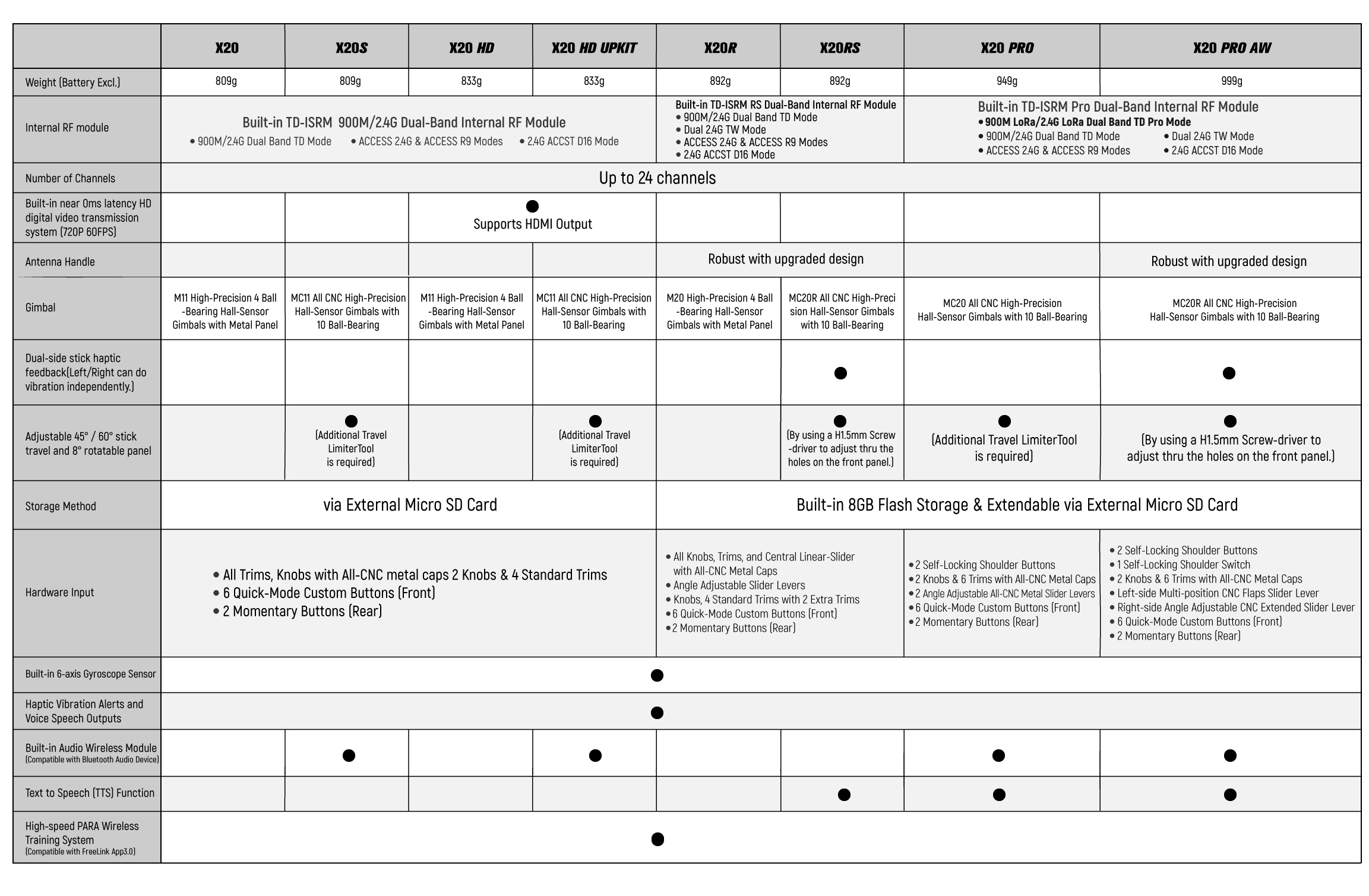I put an alert on the 1.5.0. release post and I think that is your issue https://www.rcgroups.com/forums/show...postcount=1894
Here is how to recover your situation.
Normally I would suggest flashing the 1.4.15 bootloader with the DFU flasher but you need the USB driver for that function to work. It can be problematic for users to install.
The easiest solutions is as follows.
1. Download the firmware for your X18SE model from the FrSky GitHub here https://github.com/FrSkyRC/ETHOS-Fee...ses/tag/1.4.17 and unzip it.
2. Download the bootloader for your X18SE from GitHub here https://github.com/FrSkyRC/ETHOS-Fee...ses/tag/1.4.15 and unzip it.
3. In bootloader mode connect the radio to your PC with a data USB cable.
4. Using Windows File Manager copy the firmware to the root of the Radio (NAND) drive.
2. Using Windows File Manager create a new folder "firmware" on the root of the NAND drive and copy the bootloader there.
3. Using Windows File Manager eject the drives, and disconnect the USB, the radio firmware flash process will start with progress bar.
4. When flash done power radio off and on. Radio should now start OK.
5. Navigate to the radio File Manager and the bootloader file. Long press on it and flash bootloader.
6. Power radio off and start in bootloader mode and connect to PC.
7. Use ETHOS SUITE to complete all the 1.5.0. updates.
8. After updates are done ETHOS SUITE will take care of all future updates.
Mike
------------------
Voor de X20S is het ietsje anders, want deze heeft geen NAND drive. Je dient de bestanden op de SD-kaart te zetten. En uiteraard de X20S firmware en boatloader bestanden gebruiken.
Here is how to recover your situation.
Normally I would suggest flashing the 1.4.15 bootloader with the DFU flasher but you need the USB driver for that function to work. It can be problematic for users to install.
The easiest solutions is as follows.
1. Download the firmware for your X18SE model from the FrSky GitHub here https://github.com/FrSkyRC/ETHOS-Fee...ses/tag/1.4.17 and unzip it.
2. Download the bootloader for your X18SE from GitHub here https://github.com/FrSkyRC/ETHOS-Fee...ses/tag/1.4.15 and unzip it.
3. In bootloader mode connect the radio to your PC with a data USB cable.
4. Using Windows File Manager copy the firmware to the root of the Radio (NAND) drive.
2. Using Windows File Manager create a new folder "firmware" on the root of the NAND drive and copy the bootloader there.
3. Using Windows File Manager eject the drives, and disconnect the USB, the radio firmware flash process will start with progress bar.
4. When flash done power radio off and on. Radio should now start OK.
5. Navigate to the radio File Manager and the bootloader file. Long press on it and flash bootloader.
6. Power radio off and start in bootloader mode and connect to PC.
7. Use ETHOS SUITE to complete all the 1.5.0. updates.
8. After updates are done ETHOS SUITE will take care of all future updates.
Mike
------------------
Voor de X20S is het ietsje anders, want deze heeft geen NAND drive. Je dient de bestanden op de SD-kaart te zetten. En uiteraard de X20S firmware en boatloader bestanden gebruiken.